Device Reassignment: Intune Reset Best Practices with Medha Cloud

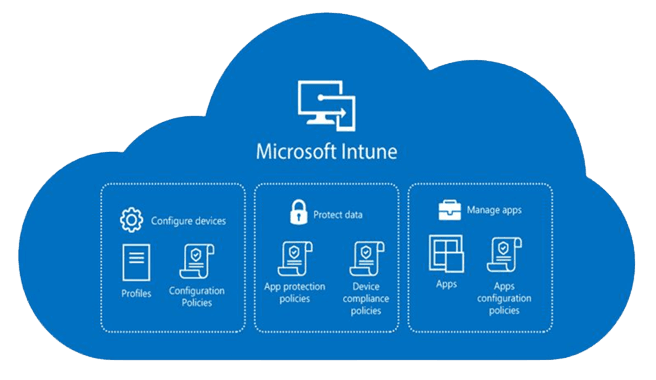
Reassigning devices in a modern IT environment should be a seamless process, particularly when managing endpoints through Intune. As businesses embrace cloud-first strategies and migrate from legacy Remote Monitoring and Management (RMM) tools, choosing the right Intune reset option for device reassignment becomes essential to minimize workload, maintain security, and ensure operational efficiency.
In this article, we’ll explore the best practices for using Intune Wipe, Fresh Start, and Autopilot Reset for reassigning devices. We’ll also highlight how Medha Cloud can assist in simplifying and optimizing your device management workflows.
Why Streamline Device Reassignment?
Device reassignment is a common process in IT operations, especially when onboarding new employees or repurposing devices. However, improper configurations can lead to:
- Increased workload for Tier 1 support teams.
- Duplication of devices in management tools like Intune and RMM systems.
- Security risks due to residual user data.
By leveraging Intune reset options and Medha Cloud’s expertise, you can create a seamless device reassignment strategy that saves time, enhances security, and reduces operational friction.
Understanding Intune Reset Options
1. Intune Wipe
This option restores the device to factory settings, removing all user data, configurations, and apps. Depending on the configuration, the device may also be removed from Intune.
Best Use Case:
- Preparing a device for a full reset before leaving the organization.
Advantages:
- Ensures a clean slate for reassignments.
- Completely removes previous user data and settings.
Challenges:
- Requires re-enrollment into Intune after the reset.
- Can lead to device duplication in RMM systems without proper management.
2. Fresh Start
Fresh Start reinstalls Windows, removes OEM bloatware, and retains Intune enrollment. It’s an efficient choice for reassignments that require minimal cleanup.
Best Use Case:
- Reassigning devices within the organization where some configurations can remain intact.
Advantages:
- Removes unnecessary software for better performance.
- Retains Intune enrollment, avoiding duplication in management tools.
- Simplifies the process for Tier 1 support teams.
Challenges:
- May leave some user-specific remnants, requiring additional manual cleanup.
3. Autopilot Reset
Autopilot Reset clears user profiles and data while retaining Intune and Azure AD enrollment. It reapplies Autopilot provisioning configurations, making it ideal for managed environments.
Best Use Case:
- Reassigning devices that are already part of an Autopilot deployment.
Advantages:
- Seamless reapplication of provisioning profiles.
- Maintains Azure AD and Intune enrollment for continuity.
- Automates device readiness for new users.
Challenges:
- May change hostnames if dynamic naming conventions are used.
- Can cause device duplication in RMM systems without proper synchronization.
How to Choose the Right Intune Reset Option
- For minimal workload: Use Fresh Start to retain enrollment while removing unnecessary software.
- For fully managed environments: Choose Autopilot Reset for automated provisioning.
- For full resets: Opt for Intune Wipe when a clean slate is required.
Medha Cloud: Your Partner in Device Management
As an IT leader, managing device reassignment across a hybrid workforce can be challenging. This is where Medha Cloud comes in. Our experts streamline the process, ensuring optimal configurations, seamless integration with Intune, and full automation of repetitive tasks.
Our Key Solutions:
- Custom Intune Policies: We help configure reset options like Fresh Start and Autopilot Reset for maximum efficiency.
- Device Duplication Prevention: Medha Cloud ensures synchronization between Intune and RMM systems to avoid duplication.
- Automated Provisioning: Leveraging Autopilot, we enable faster device readiness for new users.
- Enhanced Security: Our team integrates advanced security measures like Conditional Access and MFA to safeguard reassigned devices.
Pro Tips for Minimizing Tier 1 Workload
- Automate Hostname Assignment: Use Intune scripts to retain consistent naming conventions.
- Optimize Device Tracking: Sync device IDs across Intune and RMM to prevent duplicates.
- Standardize Reset Workflows: Implement predefined reset workflows tailored to your organization’s needs with Medha Cloud.
Conclusion
Effortlessly reassigning devices is critical for maintaining operational efficiency and a positive user experience. Whether you choose Fresh Start for quick cleanup, Autopilot Reset for managed devices, or Intune Wipe for complete Intune resets, the right strategy can significantly reduce the workload on your IT team.
Partner with Medha Cloud to optimize your Intune workflows, streamline device reassignments, and elevate your IT operations. Contact us today to transform your device management process!
Reach us at:
- India: +91 93536 44646
- US: +1 646 775 2855
- Website: medhacloud.com
- Email: info@medhacloud.com

Sreenivasa Reddy G
Founder & CEO • 15+ years
Sreenivasa Reddy is the Founder and CEO of Medha Cloud, recognized as "Startup of the Year 2024" by The CEO Magazine. With over 15 years of experience in cloud infrastructure and IT services, he leads the company's vision to deliver enterprise-grade cloud solutions to businesses worldwide.