How to Handle Tenant Renaming Challenges for SharePoint and OneDrive: A Practical Guide

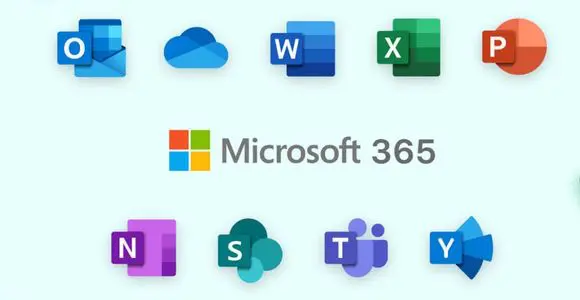
At Medha Cloud, we understand that rebranding your company can be both exciting and challenging—especially when it comes to Tenant Renaming (Renaming your Microsoft 365 environment). While SharePoint and OneDrive play critical roles in daily operations, making changes to their URLs during a rebranding process requires careful planning.
If you’re considering renaming your SharePoint URLs to reflect your company’s new identity, this article will guide you through the process, the impact on OneDrive, and best practices to ensure a smooth transition.
Why tenant renaming Is complicated
Microsoft 365 does not currently allow renaming the primary tenant domain (e.g., medhacloud.onmicrosoft.com). This limitation means you can’t fully rename your Microsoft 365 tenant to reflect a new company name. However, you can rename your SharePoint Online and OneDrive URLs to align with your rebranding efforts. Here’s how.
Renaming SharePoint URLs: step-by-step guide
Renaming the SharePoint URL ensures your internal and external sites reflect your new branding. For example, you can change:
- From:
https://medhacloud.sharepoint.com - To:
https://newbrand.sharepoint.com
1. Verify domain ownership
Before renaming SharePoint, you need to add and verify the new domain in your Microsoft 365 Admin Center:
- Go to Settings > Domains in the admin portal.
- Add your new domain.
- Follow the steps to verify ownership by updating your DNS records.
Read how to add and verify domain HERE
2. Use PowerShell to rename the SharePoint URL
Microsoft provides PowerShell commands to rename SharePoint Online URLs. Here’s how:
- Open PowerShell and connect to SharePoint Online using your admin credentials.
- Run the following command to rename the SharePoint URL:
Start-SPOSiteRename -Identity https://medhacloud.sharepoint.com -NewSiteUrl https://newbrand.sharepoint.com - Monitor the process, as it may take some time depending on the size of your tenant.
3. Update DNS records
After renaming the URL, update your DNS records to ensure proper functionality. This step is essential for seamless user access and integration with third-party tools.
Impact on OneDrive
When you rename your SharePoint URL, your OneDrive URLs will automatically update to reflect the new domain. For example:
- From:
https://medhacloud-my.sharepoint.com - To:
https://newbrand-my.sharepoint.com
Key considerations:
- No data loss: All OneDrive files and folders remain intact.
- User re-authentication: Users will need to sign out and sign back into their OneDrive accounts.
- Sync issues: Existing OneDrive sync connections will break. Users must reconnect their OneDrive sync client.
Steps for users to reconnect OneDrive:
- Notify users about the upcoming change.
- Instruct them to:
- Right-click the OneDrive icon in the system tray.
- Go to Settings > Add Account and sign in with the updated URL.
- Resync their OneDrive files to ensure everything works properly.
Managing the transition: best practices
1. Notify users in advance
- Send an email or post an announcement explaining the changes.
- Provide clear instructions on what users need to do, such as signing back into OneDrive and updating bookmarks.
2. Test the process
- Run a small-scale test by renaming a less critical site to identify potential issues.
- Use feedback from the test to refine your approach.
3. Update integrations
- Ensure that any third-party applications or scripts using the old URLs are updated.
- Check Power Automate flows, Microsoft Teams integrations, and external sharing links to ensure they work with the new URLs.
4. Plan for shared links
- External links shared with clients or partners will break after the URL change. Re-share these links using the new domain.
When renaming is not an option
If renaming the SharePoint URLs isn’t feasible, consider alternative approaches:
- Use a vanity domain for branding while keeping the existing SharePoint URLs.
- Focus on updating communication materials and portals to reflect the new company name without changing the backend URLs.
How Medha Cloud can help
At Medha Cloud, we specialize in guiding businesses through complex transitions like rebranding and Microsoft 365 tenant management. Whether it’s renaming SharePoint URLs, managing OneDrive transitions, or optimizing your overall Microsoft 365 environment, our experts ensure a seamless experience.
Contact us today to learn how we can help you implement these changes without disrupting your operations.
Final thought
Renaming SharePoint and OneDrive URLs is a practical way to reflect your company’s new branding without needing to create a new tenant. By following the steps outlined in this guide and preparing your users for the transition, you can ensure minimal disruption and a smooth rebranding process. With Medha Cloud’s support, you’ll have peace of mind knowing your business is in expert hands.
Ready to streamline your rebranding efforts? Contact Medha Cloud today!
Reach us at:
- India: +91 93536 44646
- US: +1 646 775 2855
- Website: medhacloud.com
- Email: info@medhacloud.com

Sreenivasa Reddy G
Founder & CEO • 15+ years
Sreenivasa Reddy is the Founder and CEO of Medha Cloud, recognized as "Startup of the Year 2024" by The CEO Magazine. With over 15 years of experience in cloud infrastructure and IT services, he leads the company's vision to deliver enterprise-grade cloud solutions to businesses worldwide.