How to Enable and Use the Send from Alias Feature in Microsoft 365

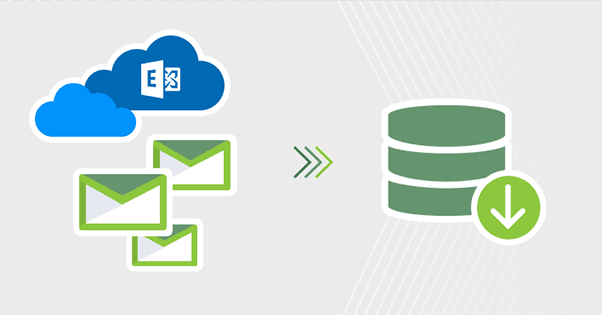
Microsoft 365 now supports the ability to send emails from alias addresses, a long-awaited feature that enhances email flexibility. This functionality is limited to Exchange Online mailboxes and does not work with Exchange on-premises mailboxes. In this article, we’ll guide you through enabling the feature in your Microsoft 365 tenant and demonstrate how to send emails from an alias using both Outlook desktop and Outlook on the web.
What Is the Send from Alias Feature?
The Send from Alias feature allows users to send emails using any alias (secondary email address) associated with their primary mailbox. While aliases were previously limited to receiving emails, this new feature expands their utility by enabling outbound communication.
Key Highlights:
- Supported only for Exchange Online mailboxes.
- Not compatible with Exchange on-premises.
- Available across Outlook desktop, Outlook on the web (OWA), and supported mobile apps.
How to Enable the Send from Alias Feature in Microsoft 365
Enabling the Send from Alias feature requires administrator privileges. Follow these steps:
Step 1: Verify Your Environment
- Confirm that the mailbox is hosted in Exchange Online.
- This feature is not available for Exchange on-premises environments or hybrid setups.
Step 2: Enable the Feature via PowerShell
1. Connect to Exchange Online PowerShell:
- Open PowerShell and run the following command to connect:
Connect-ExchangeOnline -UserPrincipalName admin@example.com
2. Enable the Send from Alias Feature:
3. Execute the following command:
Set-OrganizationConfig -SendFromAliasEnabled $true
3. Verify the Configuration:
- Run the following command to confirm the setting:
Get-OrganizationConfig | Format-List SendFromAliasEnabled
- The output should show:
SendFromAliasEnabled : True
Step 3: Notify Users
- Inform users that the Send from Alias feature is enabled, and guide them on how to use it.
How to Send Emails from an Alias
Once the feature is enabled, users can send emails from their alias using Outlook desktop or Outlook on the web.
Sending Emails as an Alias in Outlook Desktop
- Open Outlook and compose a new email.
- Click the From field. If it’s not visible, enable it by navigating to Options > From.
- Click on the From dropdown menu and select Other Email Address.
- Enter the alias email address manually.
- Compose your email and send it. The recipient will see the alias as the sender.
Sending Emails as an Alias in Outlook on the Web (OWA)
- Log in to Outlook on the Web.
- Start composing a new email.
- Click on the From field and select Other Email Address.
- Enter the alias email address.
- Send the email. The alias will appear as the sender.
Best Practices for Using Send from Alias
- Reply-to Address:
- Replies to emails sent from an alias will be delivered to the primary mailbox unless otherwise configured.
- Check Permissions:
- Ensure the alias address is properly linked to the user’s mailbox.
- Client Updates:
- Use updated versions of Outlook to access this feature seamlessly.
Frequently Asked Questions
1. Can this feature be used for shared mailboxes?
Yes, the Send from Alias feature works for aliases assigned to shared mailboxes.
2. Is the feature enabled by default?
No, administrators must enable the Send from Alias feature manually via PowerShell.
3. Can I send from an alias using mobile email apps?
Compatibility depends on the app. Most updated versions of Outlook Mobile support this feature.
Conclusion
The Send from Alias feature in Microsoft 365 enhances email functionality by allowing users to send messages using their alias addresses. By enabling the feature via PowerShell and guiding users on how to leverage it in Outlook, organizations can improve flexibility and professionalism in email communication.
Need Help Managing Microsoft 365? Contact Medha Cloud
Managing Microsoft 365 configurations can be complex. Medha Cloud provides expert solutions to optimize your IT environment, ensuring you get the most out of your Microsoft 365 investment.
Contact Medha Cloud today to learn more about our services.
Reach us at:
- India: +91 93536 44646
- US: +1 646 775 2855
- Website: medhacloud.com
- Email: info@medhacloud.com

Sreenivasa Reddy G
Founder & CEO • 15+ years
Sreenivasa Reddy is the Founder and CEO of Medha Cloud, recognized as "Startup of the Year 2024" by The CEO Magazine. With over 15 years of experience in cloud infrastructure and IT services, he leads the company's vision to deliver enterprise-grade cloud solutions to businesses worldwide.