A Step-by-Step Guide to Enabling External Members in Microsoft 365 Groups
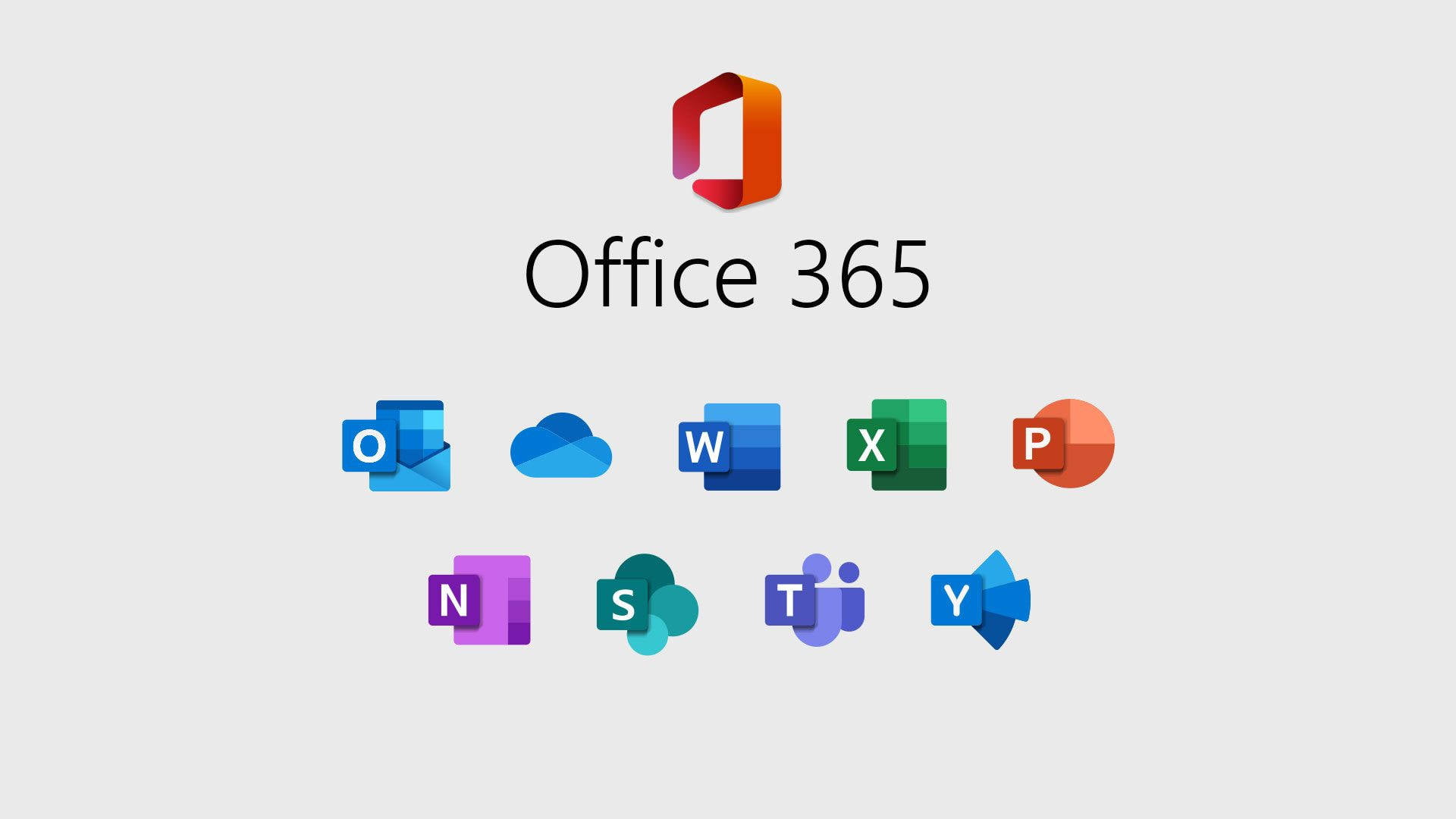
Allowing external members to join Microsoft 365 Groups can enhance collaboration with partners, clients, or other stakeholders outside your organization. By enabling external members, you grant users outside your organization access to group emails, files, and conversations. This guide will walk you through the steps to enable external members in Microsoft 365 Groups.
Step 1: Log in to Microsoft 365 with Admin Privileges
Start by logging in to Microsoft 365 using an admin account. Only users with the necessary administrative permissions can enable external members in groups.
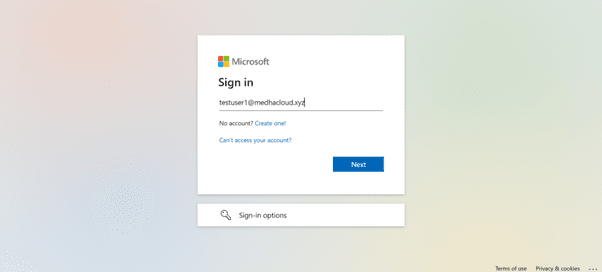
Step 2: Open the Admin Panel
Once logged in, click on the Admin app from the Microsoft 365 app launcher (the grid icon in the upper-left corner). This will take you to the Admin Center, where you can configure group settings.
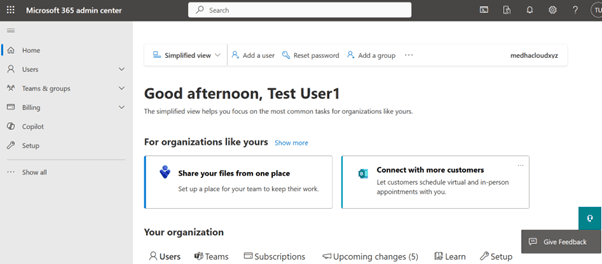
Step 3: Navigate to Settings > Org Settings
In the Admin Center, from the left-hand navigation panel, go to Settings and then select Org Settings. Here, you can manage organization-wide settings, including external access.
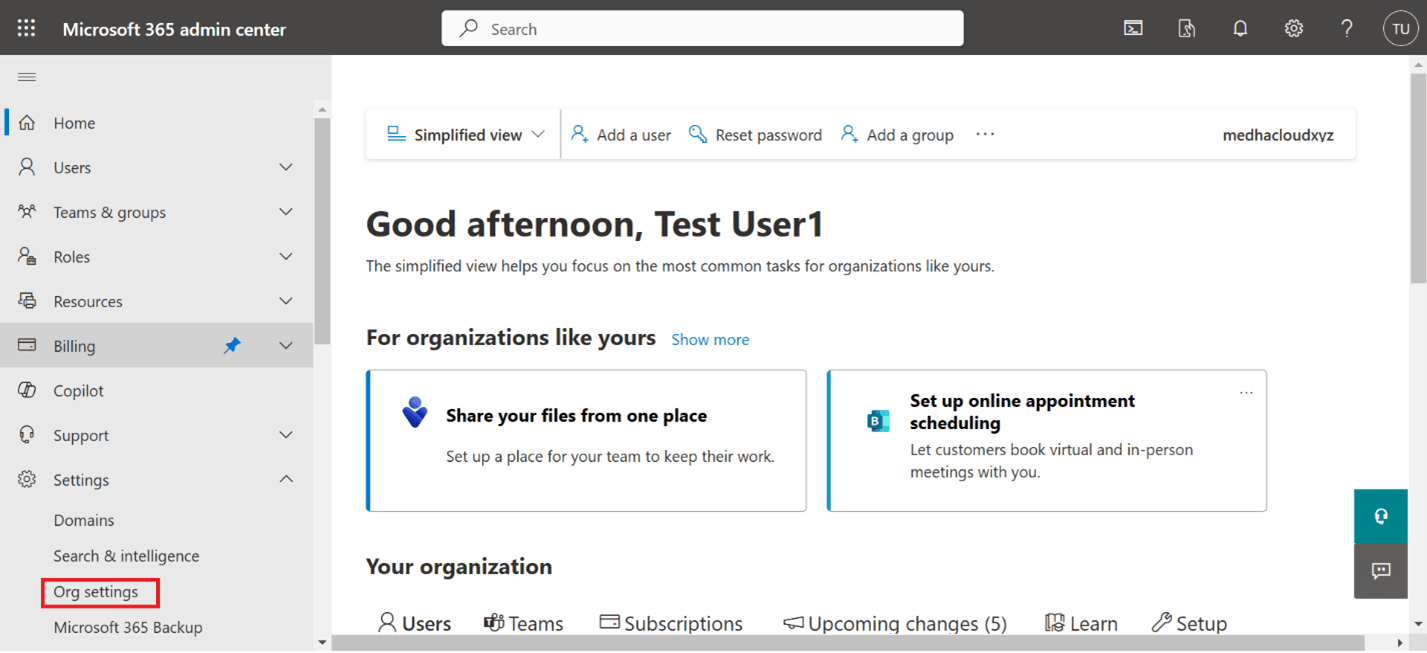
Step 4: Select Microsoft 365 Groups
In the Org Settings panel, scroll down and select Microsoft 365 Groups from the list. This will allow you to configure settings specific to groups, including permissions for external members.
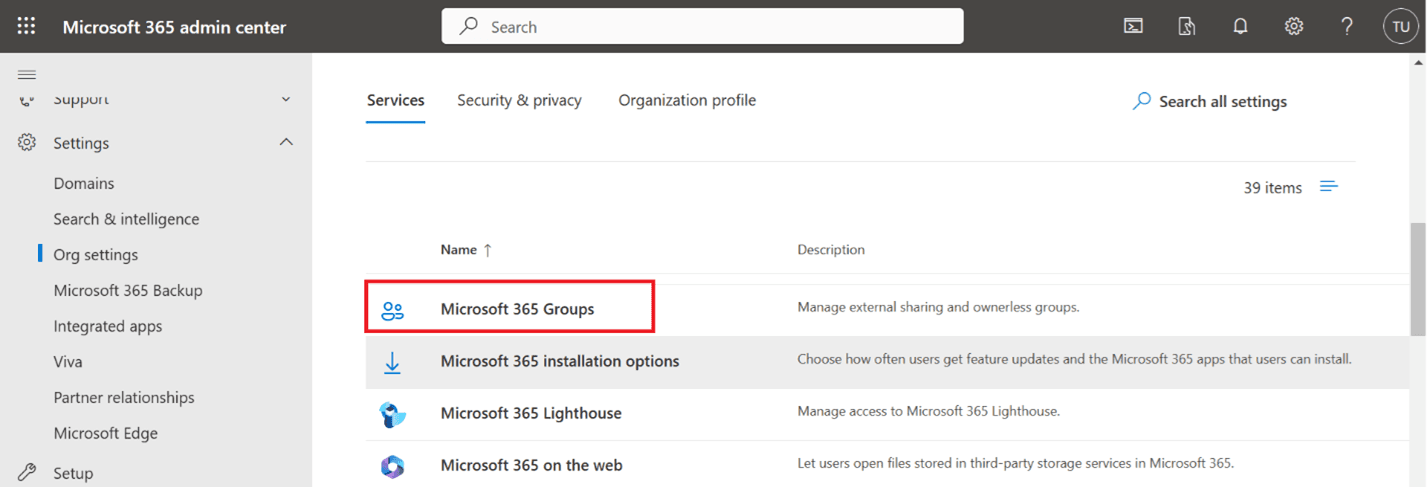
Step 5: Enable External Members
In the Microsoft 365 Groups settings page, you’ll see an option labeled Let group owners add people outside your organization to Microsoft 365 Groups as guests. Check this box to allow external members to be added to groups.
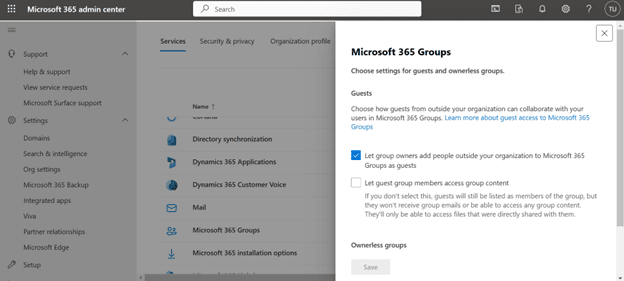
Step 6: Save the Changes
After selecting the option to enable external members, click Save to apply the changes. This will now allow group owners to invite external users to their groups.
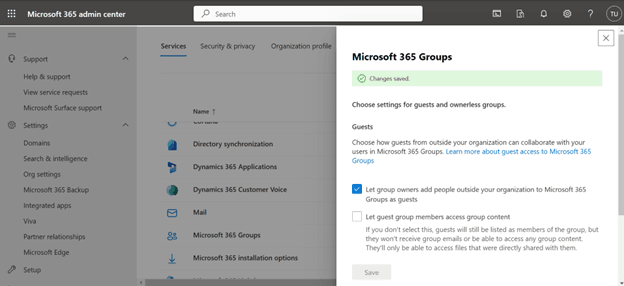
Step 7: Add a Guest User
In the Active Users section, you’ll find an option called Guest User. Click on the invite user you want to invite to the group. Enter the required details to invite the external user.
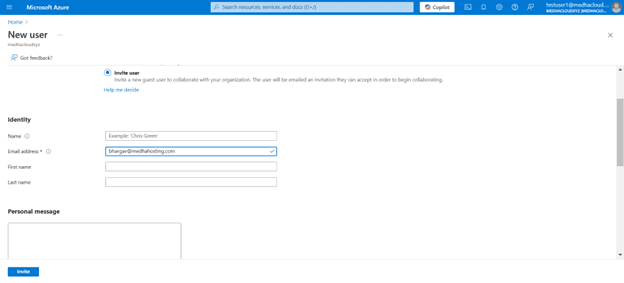
Step 8: Accept the Invitation
The guest user will receive an invitation email. To join the group, they must open the email and click Accept Invitation. Once accepted, they’ll be granted access to the group’s resources.
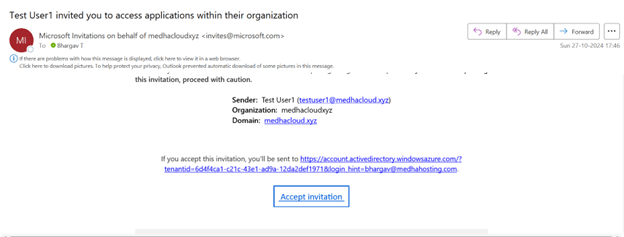
Step 9: Add External Members to a Group
Once external members are enabled, group owners can add external users to a Microsoft 365 Group. This can be done from the Members tab in the group settings, where the external user's email address is entered, and the user is invited as a guest.
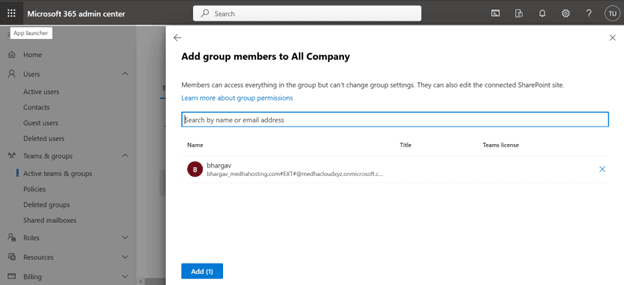
Step 10: Verify the Changes (Optional)
To verify that external members can join, you can try inviting an external user to a group and ensure they receive the invitation. External members will be marked as "Guests" in the group’s membership list.
Conclusion
Enabling external members in Microsoft 365 Groups is a powerful way to enhance collaboration with partners, clients, and stakeholders outside your organization. By following the steps outlined in this guide, you can seamlessly grant external users access to group emails, files, and conversations, fostering a more connected and efficient workflow.
However, managing external access requires careful consideration of security and compliance. This is where Medha Cloud comes in. With our expertise in Microsoft 365 administration, we provide tailored solutions to help you manage your groups, enhance collaboration, and maintain a secure environment for both internal and external users.
Whether you're enabling external members or optimizing your entire Microsoft 365 setup, Medha Cloud ensures your organization leverages the full potential of M365 features without compromising on security or efficiency.
Get in Touch with Medha Cloud:
- India: +91 93536 44646
- US: +1 646 775 2855
- Website: medhacloud.com
- Email: info@medhacloud.com
Let Medha Cloud guide you in maximizing your Microsoft 365 collaboration features. Reach out today for expert support and solutions!