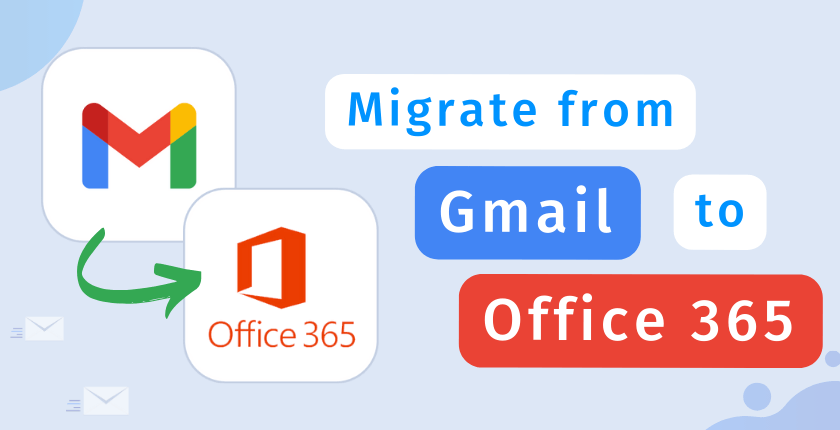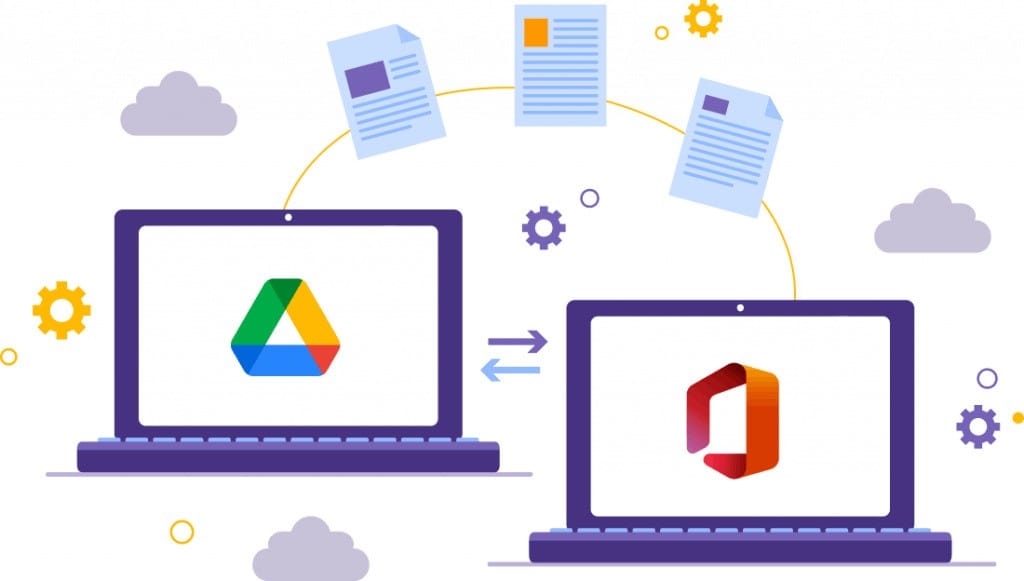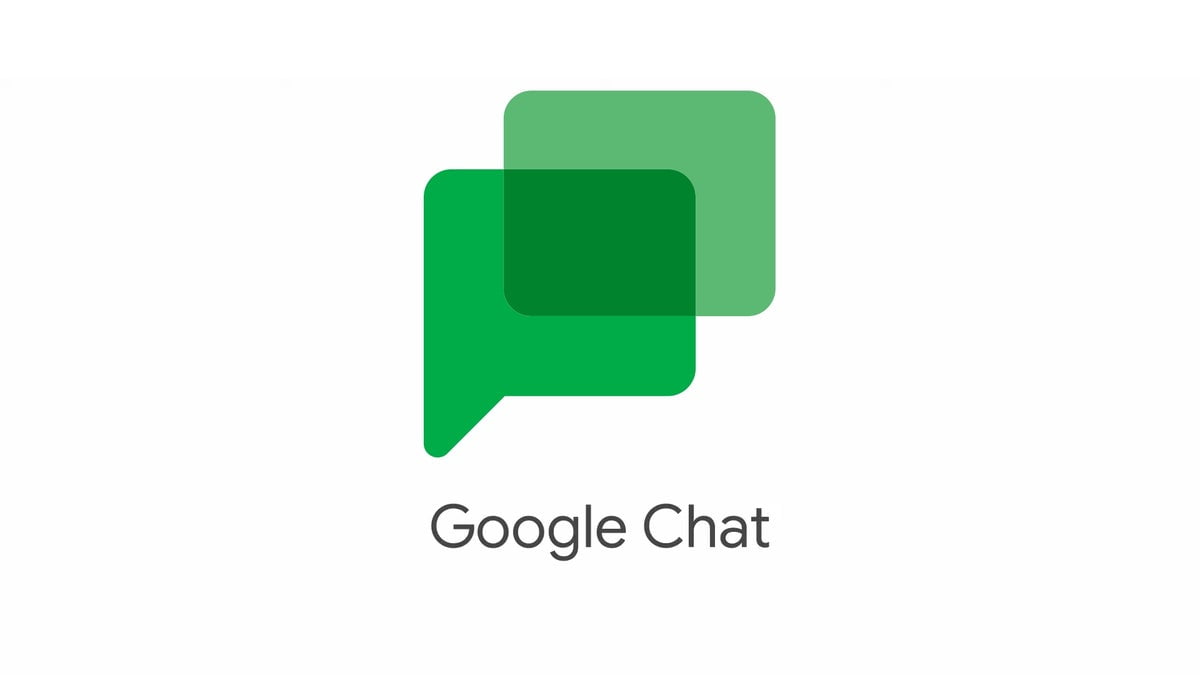Google Workspace
Google Workspace group creation and user addition workflow

Roshan R Poojary
Cloud Licensing Specialist
24

- 1. Determine the purpose and members of the new group #Planning
- Define the Google workspace group's purpose and objectives: "Marketing Team collaboration and communication group."
- Identify potential members: Marketing team
- Establish the group's expected lifespan: Ongoing
- 2. Collect the necessary information
- Gather email addresses of potential members: john@company.com, jane@company.com, doe@company.com
- Prepare a brief description of the group: "Group for the Marketing team to communicate and collaborate effectively."
Google Workspace group creation
- 3. Sign in to Google Admin Console #Login
- 4. Open the Groups directory
- Click on Groups
- 5. Create a new group #CreateGroup
- Click on 'Add group.'
- Fill in the group details
- Group name: Marketing Team
- Group email address: marketing@company.com
- Group description: "Group for the Marketing team to communicate and collaborate effectively."
- Select access type (Public or Private): Private
- Click 'Create'
- 6. Confirm group creation
- Check the Groups list for the new group
- Ensure group details are correct
Google Workspace user addition to group
- 7. Open the new group #OpenGroup
- 8. Add users to the group #AddUsers
- Click on 'Add members'
- Enter the email addresses of the users
- Click 'Add'
Review and confirmation
- 9. Review the group and its members #Review
- Confirm that all users were added successfully
- Check that all users received a group invitation or notification
- 10. Confirm successful addition of users #Confirmation
Notes:
- Bulleted list of notes:
- Note 1: Double-check all email addresses before adding members to avoid errors.
- Note 2: Keep group descriptions concise and clear to ensure understanding among members.
- Note 3: Regularly monitor the group's activity and participation levels.
Problem checklist:
- Problem 1: Incorrect email address
- Problem 2: Group invitation not received
- Problem 3: The user is unable to access the group
Steps for problem resolution:
- Verify the accuracy of the email addresses
- Resend group invitation
- Check the user's access settings and permissions
- Sub-step 1: Verify the user's Google Workspace account
- Sub-step 2: Confirm the user's group access permissions
- Contact Google Workspace support if issues persist
Follow-up actions
- 11. Monitor group activity #Monitor
- Check for active participation
- Track any issues or conflicts
- 12. Periodic review of group and members #Review
- Check group size and composition
- Review group objectives and progress
- 13. Handle any issues or problems #ProblemResolution
- 14. Update group or users when necessary #Update
- Add new members
- Remove members if needed
- Update group settings or permissions
Priority tasks:
- Priority Task 1: Check the group's activity regularly. #Priority
- Priority Task 2: Add new members as the team expands. #Priority
- Priority Task 3: Handle any issues promptly and effectively. #Priority
References:
Topics
Google Workspacegroup managementuser addition

Written by
Roshan R Poojary
Cloud Licensing Specialist • 6+ years
Roshan is a Cloud Licensing Specialist with deep expertise in Microsoft 365 and Google Workspace subscription management. He helps businesses optimize their cloud licensing costs and assists help desk teams in resolving complex subscription issues.
Microsoft 365 SubscriptionsHelp DeskGoogle Workspace
Follow on LinkedIn