Mastering Microsoft Word in 2024
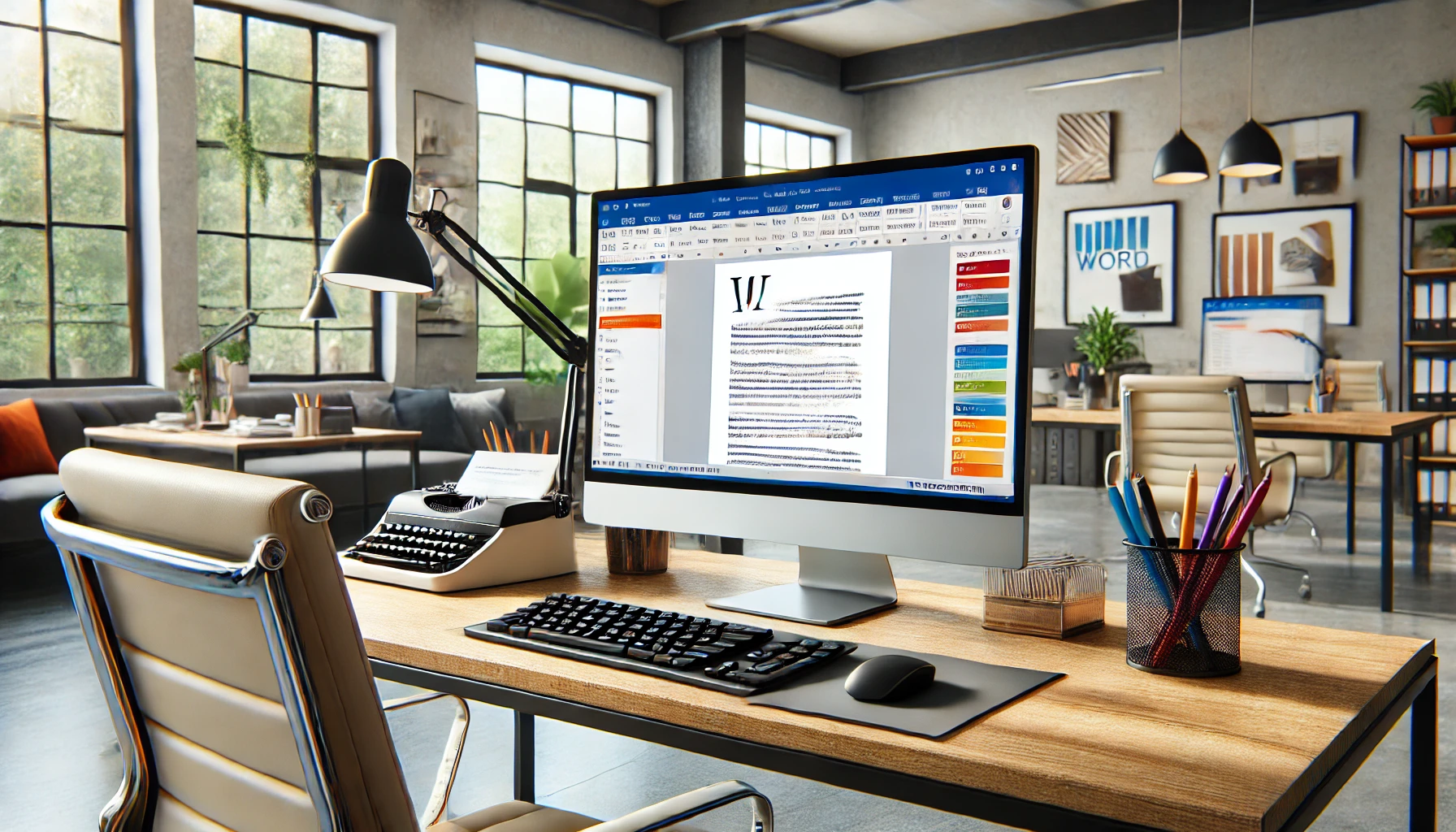
Introduction:
Microsoft Word has been a staple for document creation for decades, and in 2024, it’s more powerful and user-friendly than ever. Whether you’re writing a simple letter, crafting a business proposal, or designing a brochure, Word’s tools can help you create polished, professional documents efficiently. With its deep integration into Microsoft 365, Word enables collaboration, advanced formatting, and document security, making it an essential tool for both personal and business use.
In this guide, we’ll explore how to use Microsoft Word’s key features, from basic formatting to advanced collaboration and design tools. Let’s dive into how mastering Word can streamline your work, improve collaboration, and help you produce polished documents.
For more information about how Word integrates with other Microsoft 365 tools, check out Medha Cloud’s Microsoft 365 Business page, or explore the Microsoft 365 Business Basic and Microsoft 365 Business Standard plans.
Getting started with Microsoft Word
Microsoft Word’s interface is designed to make document creation simple and intuitive. Before getting into the more advanced features, it’s helpful to understand the basics of navigation and customization.
- Installing and setting up Word: To start using Word, you'll need a Microsoft 365 subscription. Once you sign in, you can install Word across multiple devices, including desktops, laptops, and mobile devices. You can also access Word Online as part of your Microsoft 365 subscription, which allows for seamless collaboration with others in real-time.
- Exploring the Word interface: When you open Word, the first thing you’ll notice is the Ribbon, which houses all the essential tools. You can customize the Quick Access Toolbar with your most frequently used commands, making it easy to navigate the program. The Navigation Pane on the left side of the screen allows you to quickly move through large documents.
- Customizing your Word environment: Microsoft Word offers a variety of templates that make it easy to create professional documents like resumes, letters, reports, and brochures. You can also adjust themes, fonts, and colors to ensure your documents reflect your personal or corporate branding.
- Saving to OneDrive for easy access across devices: OneDrive is integrated directly into Word, allowing you to save documents in the cloud and access them from any device. This also makes it easier to share documents with others and collaborate in real-time. Learn more about the advantages of using OneDrive with Microsoft 365 Business Basic.
Basic formatting tools for clean, professional documents
One of the most fundamental aspects of creating a professional document is formatting. Word offers a range of tools to make this easy.
- Formatting text: Whether you’re writing a memo or a multi-page report, formatting your text is essential. Adjusting fonts, text size, color, and styles like bold and italics ensures your document is clear and visually appealing.
- Aligning text and using lists: Aligning text (left, center, right, or justified) helps organize your content. For lists, Word offers simple tools for creating bulleted or numbered lists, which make your document easier to read and understand.
- Inserting headers, footers, and page numbers: Adding headers and footers provides context for your readers, and page numbers are especially helpful for long documents. You can customize these elements with different fonts, colors, and formats to maintain a professional appearance throughout your document.
- Creating tables for structured data: Tables are an excellent way to organize and present data in Word. Word’s table tools allow you to adjust the size, color, and layout of tables, making them a flexible solution for presenting complex information.
Explore more about document formatting tools in Microsoft 365 Business Standard.
Mastering Word’s collaboration and review tools
Collaboration is essential in today’s digital workspace, and Word’s collaboration tools make working with others seamless.
- Track changes for collaborative editing: Track Changes is one of Word’s most powerful tools for teams. It allows multiple users to make edits while tracking who made what changes. This is essential when working on proposals, contracts, or any document that requires multiple rounds of review.
- Adding comments and suggestions: While reviewing a document, you can leave comments in the margins for other collaborators. This feature is great for providing feedback without altering the original text. You can also respond to comments, making it easy to have a conversation within the document.
- Restricting editing: If you’re sharing a document but don’t want others to make changes, Word’s Restrict Editing feature allows you to lock down specific parts or the entire document, ensuring your content remains intact.
- Real-time collaboration with word online: When you save your document in OneDrive or SharePoint, multiple people can work on it simultaneously through Word Online. This feature is perfect for teams that need to collaborate in real time, whether you’re in the same office or across the globe.
Learn more about how Microsoft 365’s collaboration features can enhance your workflow on the Medha Cloud website.
Designing with Microsoft Word: Images, shapes, and graphics
Microsoft Word isn’t just for text; it’s also a powerful design tool. You can use Word to create brochures, newsletters, and other visually appealing documents by incorporating images, shapes, and graphics.
- Inserting and formatting images: Adding images to your document is simple. Word allows you to adjust the size, position, and layout of images so that they integrate smoothly with your text.
- Creating and customizing shapes: You can add shapes like rectangles, circles, and arrows to enhance your document. Word also allows you to customize these shapes with different colors, gradients, and effects, making your document more engaging.
- Using SmartArt for diagrams and flowcharts: SmartArt is a great feature for visualizing processes, hierarchies, and relationships. Whether you need a flowchart, an organizational chart, or a timeline, SmartArt provides a variety of templates to help you present information clearly.
For advanced design capabilities, consider upgrading to Microsoft 365 Business Standard, which offers additional tools for integrating Word with other Microsoft apps.
Advanced features: Automating workflows with Word
If you regularly work with complex or repetitive documents, Word’s automation features can save you hours of work.
- Using macros to automate repetitive tasks: Macros in Word allow you to automate tasks that you perform frequently, like formatting documents or inserting specific text. Once you’ve recorded a macro, you can execute it with a single click.
- Mail merge for mass document creation: Mail Merge is a powerful tool for creating personalized letters, labels, and emails. It automatically pulls data from a spreadsheet or database to fill in specific fields like names, addresses, or other details.
- Using Word’s research tools: Word offers built-in tools for finding citations, references, and additional resources for your writing. This feature is especially helpful for students, researchers, and professionals working on reports or academic papers.
- Exporting to PDF and other formats: Once your document is complete, you can export it in various formats, including PDF, HTML, and plain text. This ensures your document is compatible with different platforms and devices.
To unlock more advanced features, explore the benefits of Microsoft 365 Business Basic for your organization.
Conclusion:
Mastering Microsoft Word in 2024 is essential for anyone looking to create professional, polished documents. Whether you’re writing reports, collaborating with colleagues, or designing brochures, Word’s powerful tools will help you work efficiently and produce high-quality results. By understanding its basic features and leveraging its advanced tools, you can boost your productivity and take your document creation skills to the next level.
To learn more about Microsoft 365 Business and how Word integrates into the entire Microsoft ecosystem, visit Medha Cloud’s Microsoft 365 Business page or explore the Business Basic and Business Standard plans.
This article provides an in-depth look into Microsoft Word, offering practical advice and relevant internal links to Medha Cloud’s Microsoft 365 offerings, ensuring users have the information they need to make the most of Word’s features.