Step-by-Step Guide to Removing Owners from a Security Group in Office 365
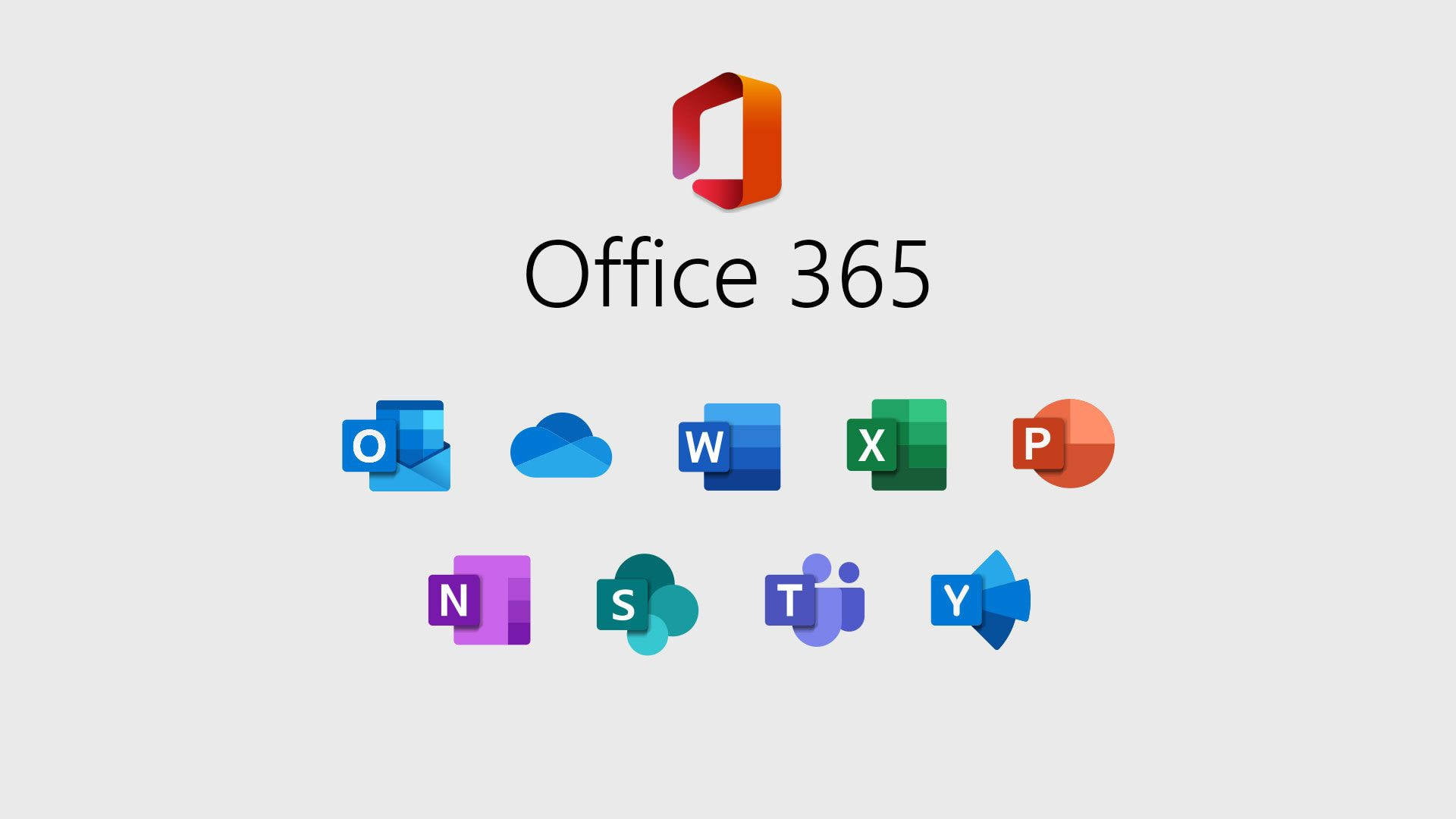
Removing owners from a security group in Office 365 is an important task when ownership needs to be transferred or delegated. Group owners have the authority to manage members and settings, so it's essential to keep the ownership list up to date. This guide will walk you through the process of removing owners from a security group in Office 365.
Step 1: Log in to Office 365 with Admin Privileges
To begin, login in to Office 365 using an admin account. Only administrators or existing group owners can manage the ownership of security groups.
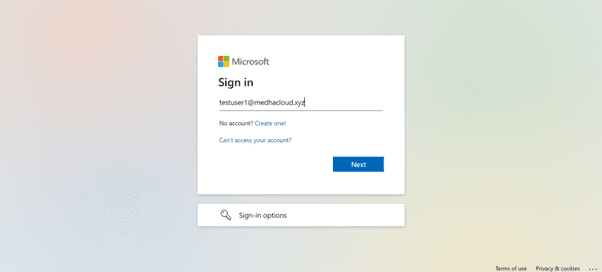
Step 2: Open the Admin Panel
Once logged in, access the Admin app from the Office 365 app launcher (the grid icon in the upper-left corner). This will take you to the Admin Center, where you can manage security groups and their owners.
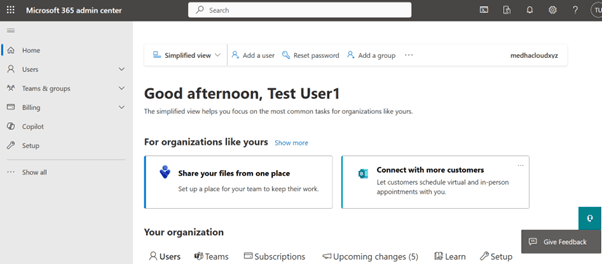
Step 3: Navigate to Groups > Active Groups
In the Admin Center, select Groups from the left-hand navigation panel, then choose Active Groups. You’ll be presented with a list of all active groups in your organization, including security groups.
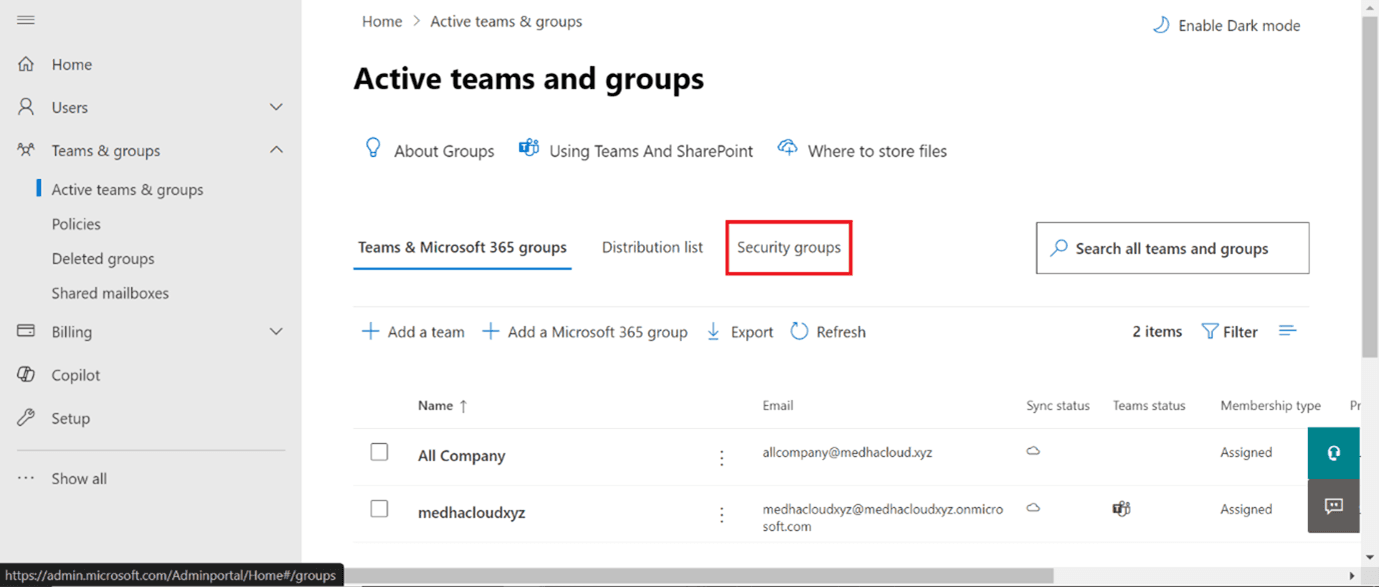
Step 4: Select the Security Group
From the list of active groups, locate and select the security group from which you want to remove an owner. This will open the group’s settings page.
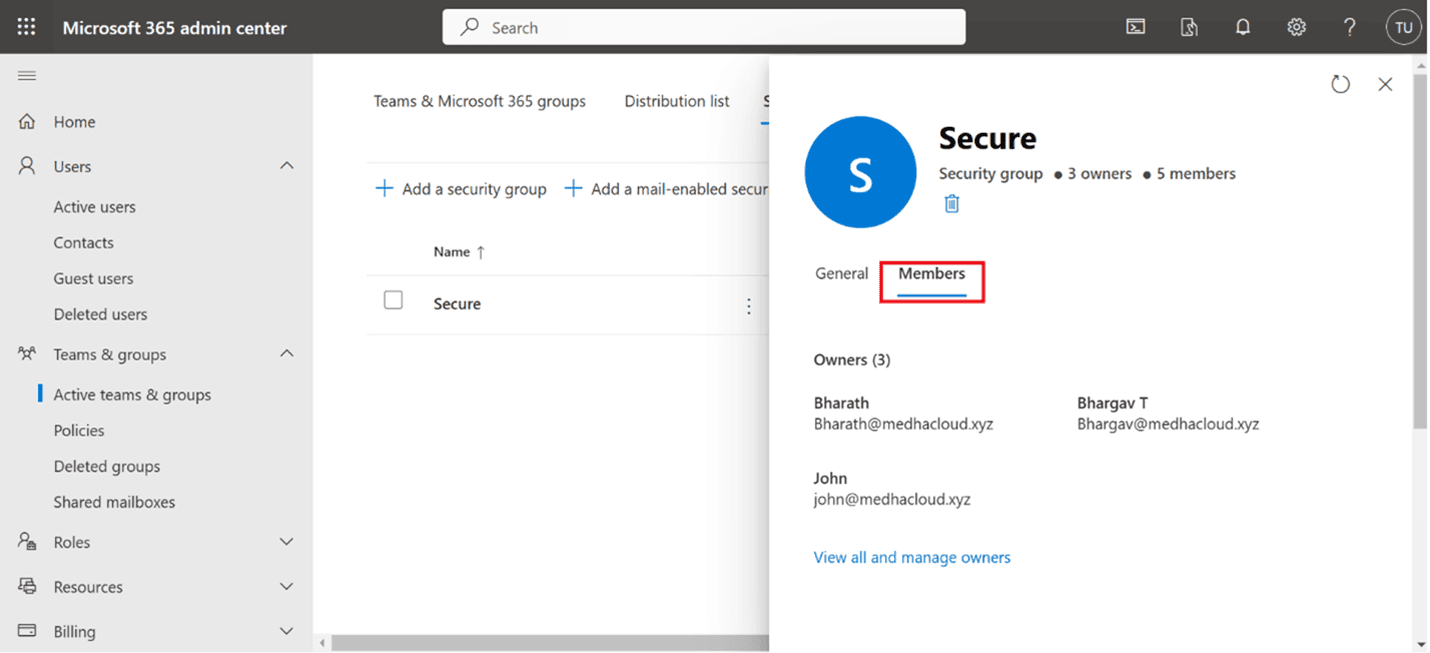
Step 5: Go to the View all and manage owners Tab
In the group’s settings, click on the Owners tab. Here, you’ll see a list of all current group owners.
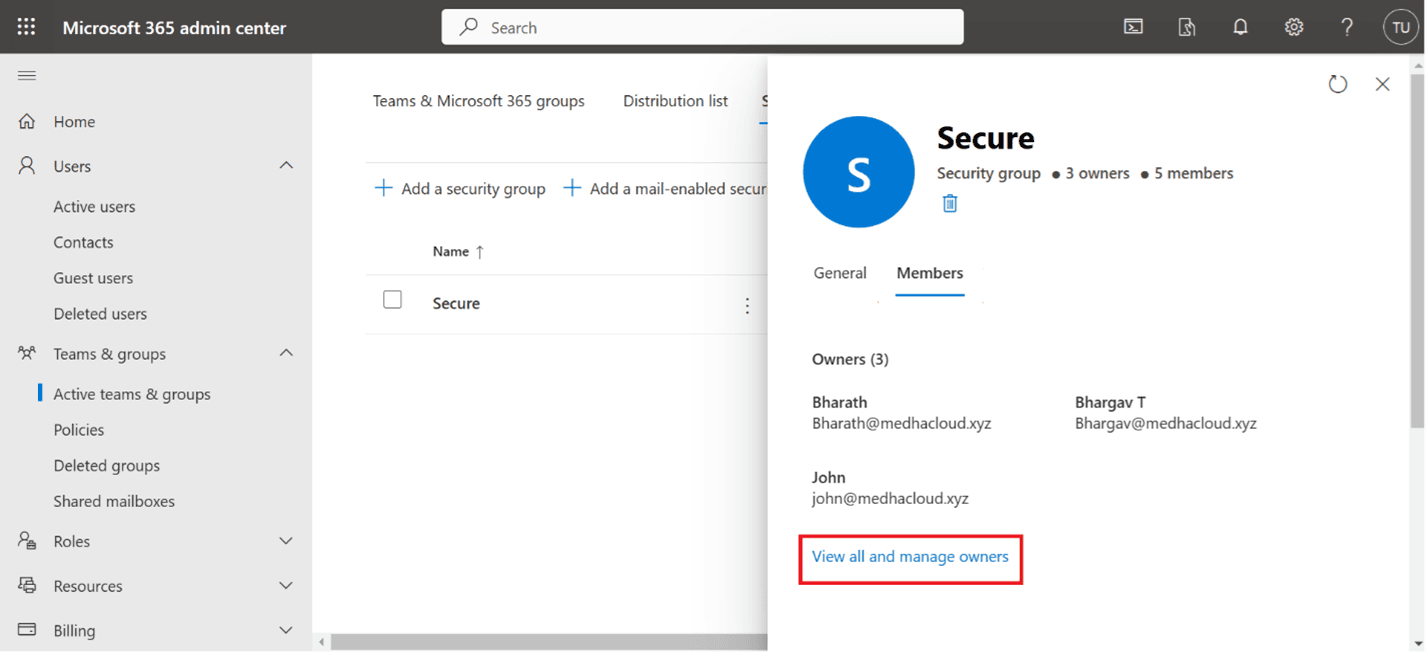
Step 6: Remove the Owner
To remove an owner, click on the name of the user you want to remove. Once selected, click the Remove button to revoke their ownership status.
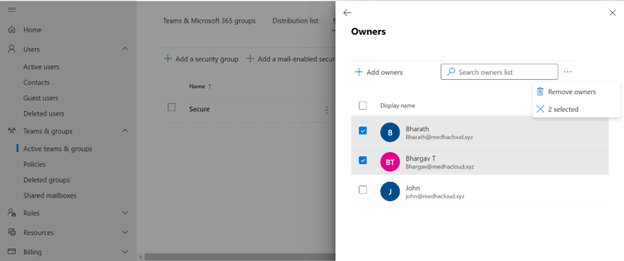
Step 7: Confirm Removal
A confirmation message will appear, asking if you’re sure you want to remove the selected user as an owner. Click Yes or Confirm to proceed.
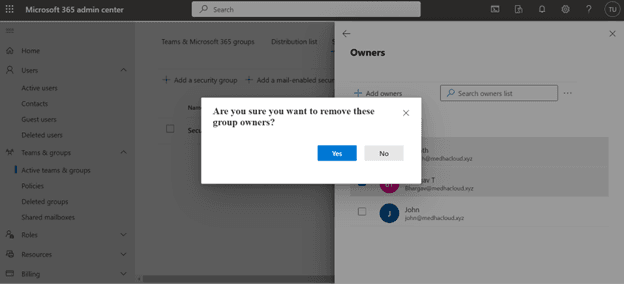
Step 8: Save the Changes
Once the owner has been removed, be sure to click Save to apply the changes. The user will no longer have the authority to manage the group or its members.

Step 9: Verify Ownership (Optional)
To ensure the owner has been successfully removed, go back to the Owners tab in the group’s settings and check that the user no longer appears in the list.
By following these steps, you can efficiently remove owners from a security group in Office 365, ensuring that only the appropriate individuals have management permissions. For any further help with managing security groups or other Office 365 features, reach out to MedhaCloud. Our team is here to help you optimize your Office 365 environment.