Outlook not working. Troubleshooting Guide

Outlook Not Working? Complete Troubleshooting Guide
Are you facing issues with Microsoft Outlook? Email problems can disrupt your workflow.
This guide will help you fix common Outlook issues quickly.
Identifying Your Outlook Version
Before starting, decide which Outlook version you're using. Microsoft offers two
versions with different troubleshooting approaches.
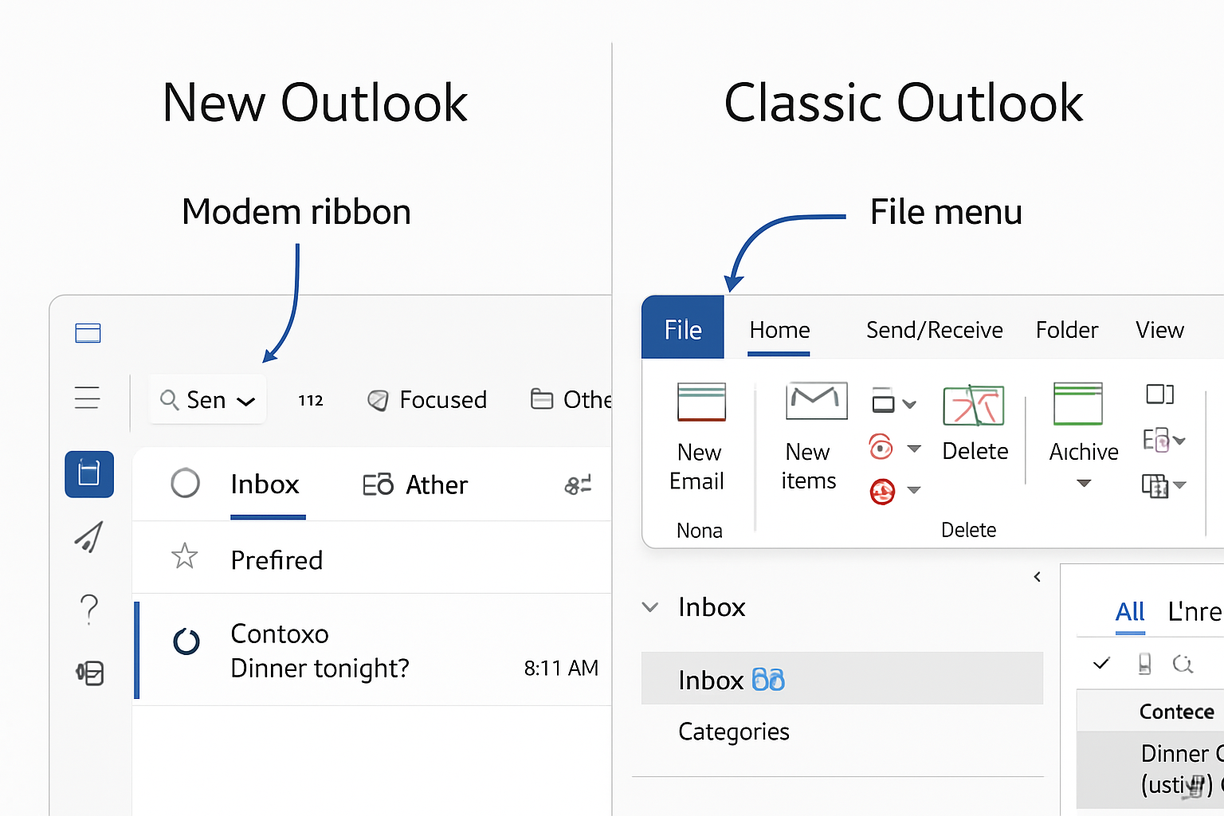
To find your version, check for the File menu:
- No File menu button? You're using New Outlook
- File menu visible? You're using Classic Outlook
Most users have Classic Outlook, which we'll focus on here. For New Outlook issues, check Microsoft's support pages.
Common Outlook Issues at a Glance
Here are the most frequent Outlook problems users face:
Step-by-Step Troubleshooting Guide
1. Check for Updates
Outdated software often causes Outlook problems. Microsoft regularly releases fixes for known issues.
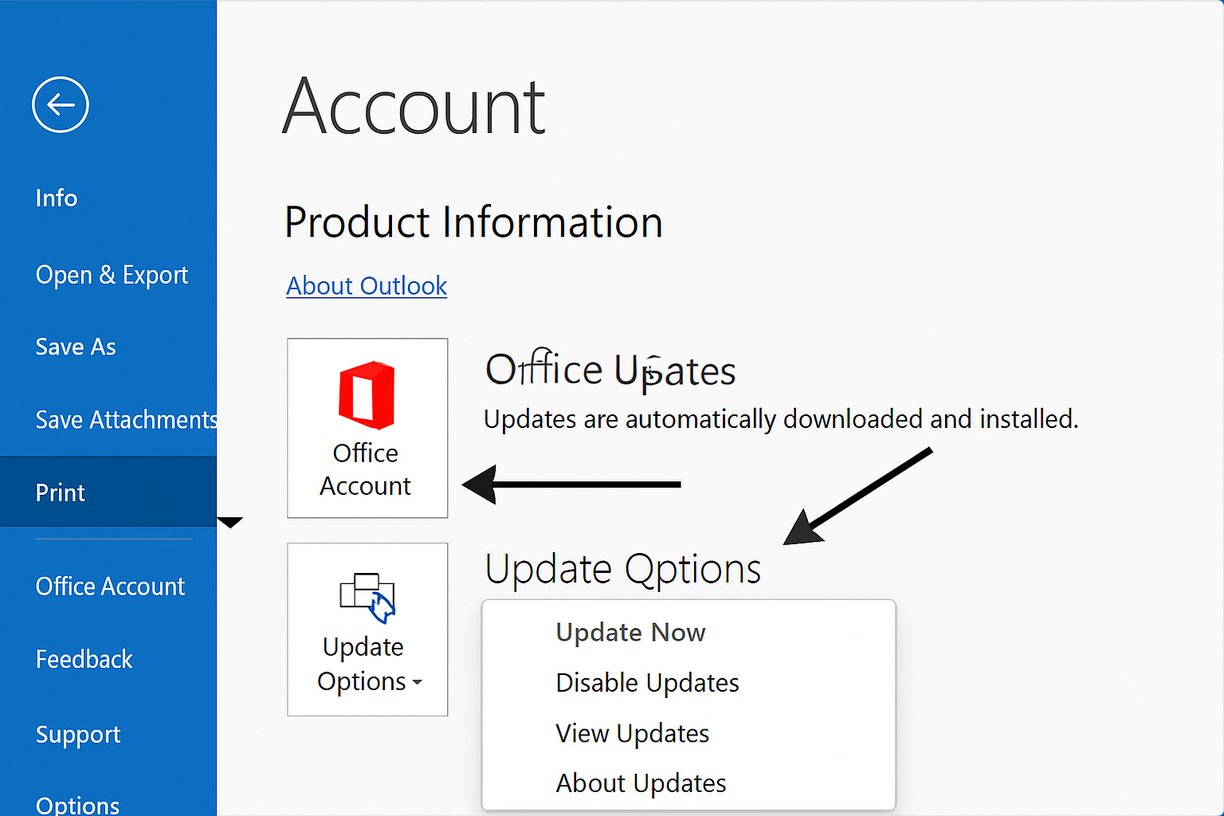
To update Classic Outlook:
- Open Outlook
- Click File in the top-left corner
- Select Office Account or Account
- Click Update Options
- Select Update Now
Wait for updates to install. Restart Outlook afterward to apply all changes.
2. Start Outlook in Safe Mode
Safe Mode launches Outlook without add-ins. This helps find out if an add-in is causing problems.
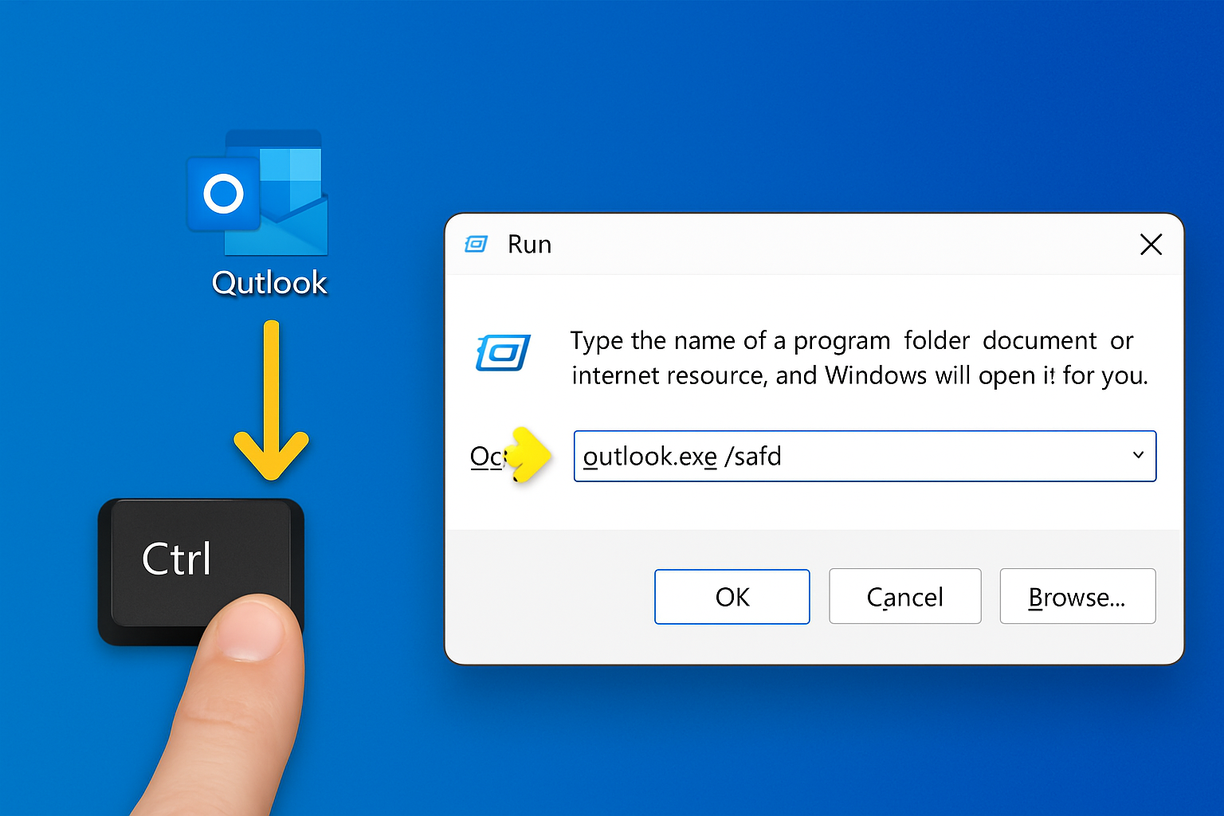
Method 1: Using Run Dialog
- Press Windows key + R
- Type outlook.exe /safe
- Press Enter
Method 2: Using Ctrl Key
- Hold the Ctrl key
- Click the Outlook icon
- Keep holding Ctrl until prompted
- Click Yes
If Outlook works in Safe Mode, an add-in is causing issues. To find the problematic add-in:
- In Safe Mode, go to File > Options > Add-ins
- Select COM Add-ins and click Go
- Disable add-ins one by one, restarting Outlook each time
3. Check for Frozen Processes
- Click different elements in the window
- Try keyboard shortcuts
- Look for "Not Responding" in the title bar
Outlook is running but become unresponsive. Here's how to check:
If frozen, end the process and restart Outlook.
4. Check for Multiple Outlook Processes
Multiple Outlook instances can cause conflicts and slow performance.
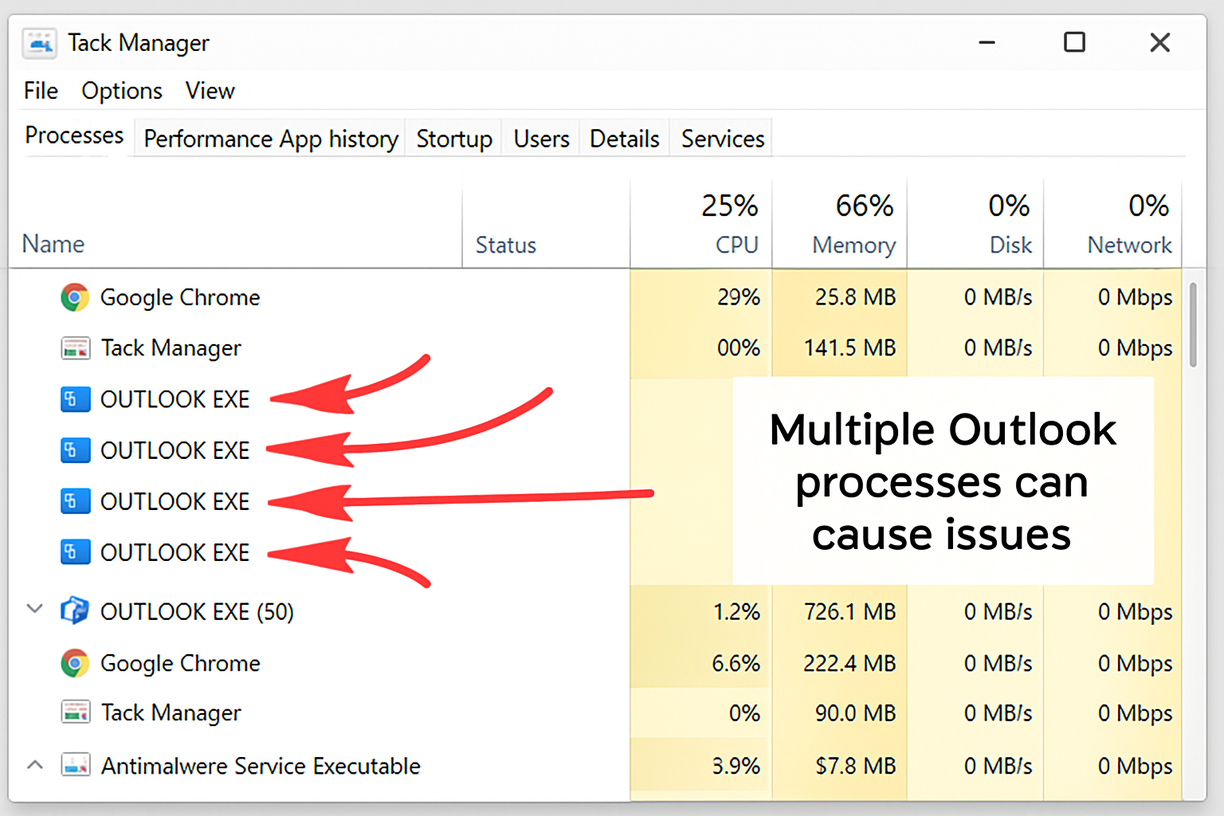
To fix this:
- Press Ctrl + Shift + Esc for Task Manager
- Find multiple OUTLOOK.EXE entries
- Select each extra process
- Click End task, leaving only one running
- Restart Outlook properly
5. Fix "This set of folders not be opened" Error
This error occurs when Outlook can't access your email folders. To resolve:
- Close Outlook completely
- Open Control Panel
- Go to Mail > Show Profiles
- Select your profile and click Properties
- Click Data Files and note the file location
- Repair the data file using the Inbox Repair Tool
6. Create a New Profile in Outlook
Profile corruption often causes persistent issues. Creating a new profile can help.
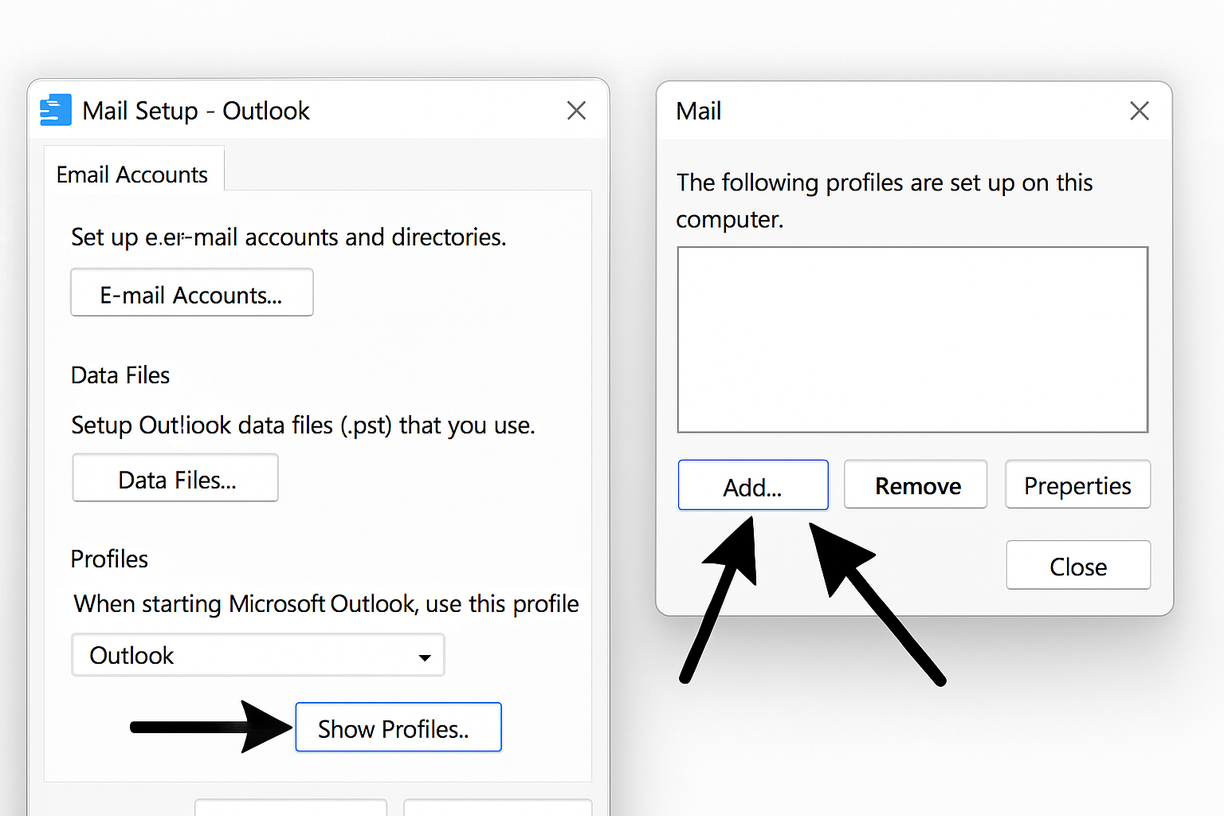
Follow these steps:
- Close Outlook
- Open Control Panel
- Go to Mail > Show Profiles
- Click Add
- Enter a profile name
- Follow prompts to set up your email
- Choose profile usage option
- Click OK and restart Outlook
Have your email address and password ready. Outlook will configure most settings automatically.
7. Repair Your PST File
PST files store your emails and Outlook data. Corruption can cause various problems.
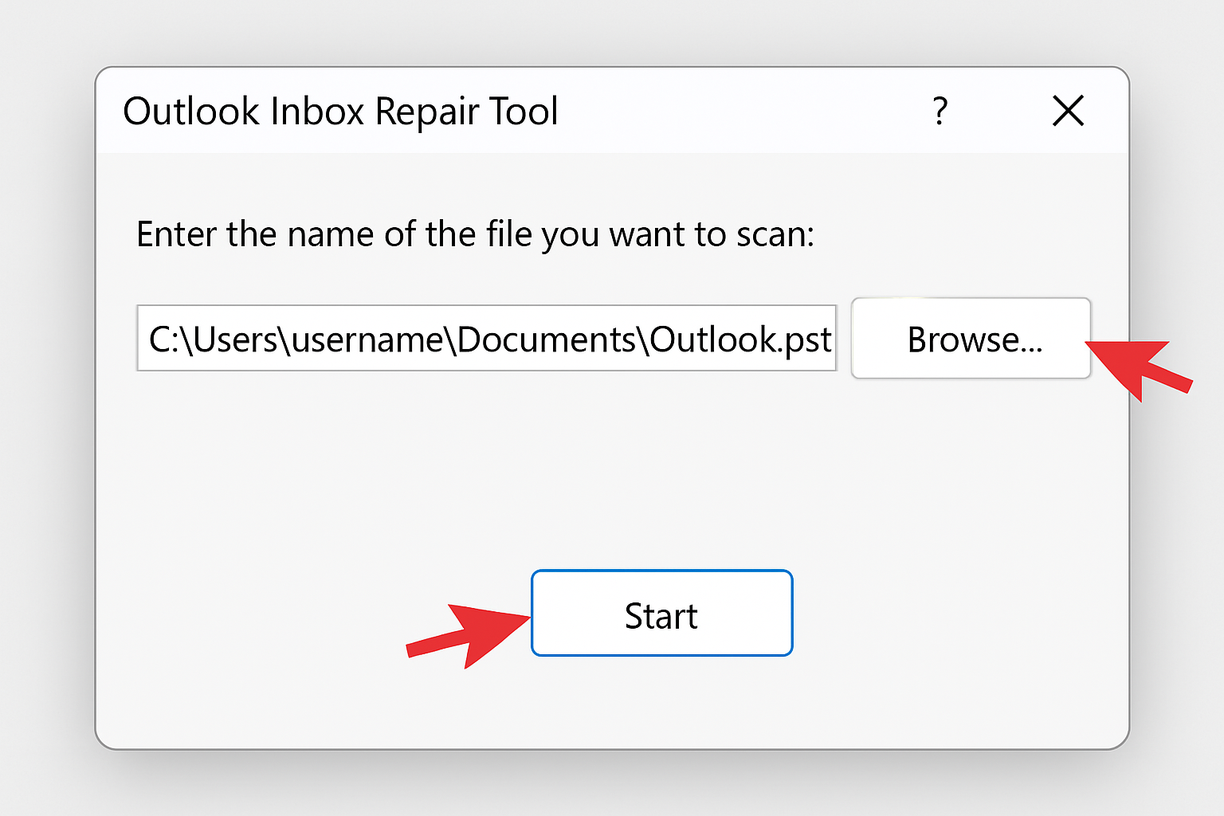
To repair PST files:
- Close Outlook completely
- Find SCANPST.EXE in one of these locations:
- Outlook 2019/365: C:\Program Files\Microsoft Office\root\Office16
- Outlook 2016: C:\Program Files\Microsoft Office\Office16
- Outlook 2013: C:\Program Files\Microsoft Office\Office15
- Run SCANPST.EXE
- Click Browse to locate your PST file
- Click Start to scan
- If errors are found, click Repair
- Restart Outlook when done
Large PST files take longer to repair. Be patient during the process.
Advanced Troubleshooting
Try these techniques if basic steps don't work:
| Method | Steps |
|---|---|
| Repair Office | 1. Open Control Panel<br>2. Go to Programs and Features<br>3. Select Microsoft Office<br>4. Click Change > Repair > Continue |
| Check Antivirus | 1. Temporarily disable your antivirus<br>2. Test Outlook<br>3. If working, add Outlook exclusions |
| Reset Navigation | 1. Press Alt to show the ribbon<br>2. Click View > Reset View<br>3. Confirm with Yes |
| Run as Admin | 1. Right-click Outlook icon<br>2. Select Run as administrator<br>3. Test if issue is resolved |
Preventive Maintenance
Regular maintenance prevents many Outlook issues before they happen.
Regular Updates
Keep Outlook current with latest patches. Enable automatic updates for best protection.
Archive Old Emails
Large mailboxes slow down Outlook. Archive older emails regularly:
- Go to File > Info > Cleanup Tools > Archive
- Select folders to archive
- Choose date cutoff and location
- Click OK
Compact PST Files
Recover space and improve performance:
- Go to File > Info > Account Settings
- Select Data Files tab
- Select your PST file and click Settings
- Click Compact Now
Clear Cache Regularly
Remove temporary files to improve performance:
- Close Outlook
- Press Windows key + R
- Type %localappdata%\Microsoft\Outlook
- Delete .ost and .tmp files
- Restart Outlook
Backup Important Emails
Prevent data loss with regular backups:
- Go to File > Open & Export > Import/Export
- Select Export to a file
- Choose Outlook Data File (.pst)
- Select folders to back up
- Choose backup location and name
- Click Finish
Need Help with Outlook?
Still having Outlook issues? Medha Cloud Support can help. Our experts provide:
- Diagnosis of complex Outlook problems
- Recovery of corrupted PST files
- Email account setup and configuration
- Personalized technical support
- Remote assistance for immediate help
Don't let email issues affect your productivity. Contact Medha Cloud Support today.
Conclusion
Most Outlook problems can be fixed with proper troubleshooting. This guide helps identify and resolve common issues quickly.
Remember to maintain your Outlook regularly. Contact Medha Cloud Support when you need professional help.
Keep this guide for reference and share it with colleagues who gain from these solutions.

Sreenivasa Reddy G
Founder & CEO • 15+ years
Sreenivasa Reddy is the Founder and CEO of Medha Cloud, recognized as "Startup of the Year 2024" by The CEO Magazine. With over 15 years of experience in cloud infrastructure and IT services, he leads the company's vision to deliver enterprise-grade cloud solutions to businesses worldwide.