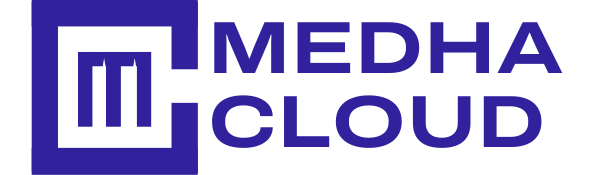In today's digital era, having a Microsoft account can incredibly benefit individuals and businesses. It provides access to various services and applications to enhance productivity and streamline operations. In this video tutorial, we will walk you through creating a Microsoft account, specifically focusing on setting up an Office 365 Business Standard account.
[Screenshot 1: Microsoft's homepage displaying the Office 365 Business Standard account option.]
Start by navigating to Microsoft's official page. Once there, look for the Office 365 Business Standard account option and click on it.
Upon locating the Office 365 Business Standard account, click the "Buy Now" button to proceed. Ready to unlock the full potential of Microsoft 365 for your business?
At Medha Cloud, we offer Microsoft 365 Business Standard, tailored to meet your business needs. Explore our offerings and elevate your business operations to new heights.
A prompt will appear asking for your email address. Fill in the required field with your email address.
If the email address entered is associated with a work or school account, a message will appear stating that the process can't be completed. However, you can set up a new account for business standards by clicking on the appropriate option.
[Screenshot 3: The prompt for setting up a new account.]
On the next page, fill in your personal information as prompted.
Click "Next" to proceed to the following step: you'll be asked to create a password and provide a phone number for identity verification.
[Screenshot 4: The page where you enter your password and phone number.]
Ensure you provide a phone number to receive a text or a call for verification purposes. Note that this phone number will not be saved for any other purpose.
Finalize your account setup by creating your business identity and providing payment and billing information.
[Screenshot 5: The page where you enter your payment and billing information.]
Once all the steps are completed, your account will be set up, and you'll be ready to start exploring the features of your Office 365 Business Standard account.
If you have an IT provider, they can assist in setting up your account and choosing the right licenses. However, if you're doing this on your own, follow the wizard provided by Microsoft to complete the setup.
Need a helping hand with your IT setup? Our Managed Office 365 at Medha Cloud ensures a smooth transition and continuous support for your Microsoft 365 account. Let us handle the tech while you focus on growing your business.
[Screenshot 6: The final page confirming the successful setup of your account.]
This tutorial provides a clear and straightforward guide to setting up a Microsoft account. By following these steps, you'll be well on your way to leveraging the powerful tools and resources available through Office 365.