Schedule Mailbox Migration Batches from Exchange On-Premises to M365

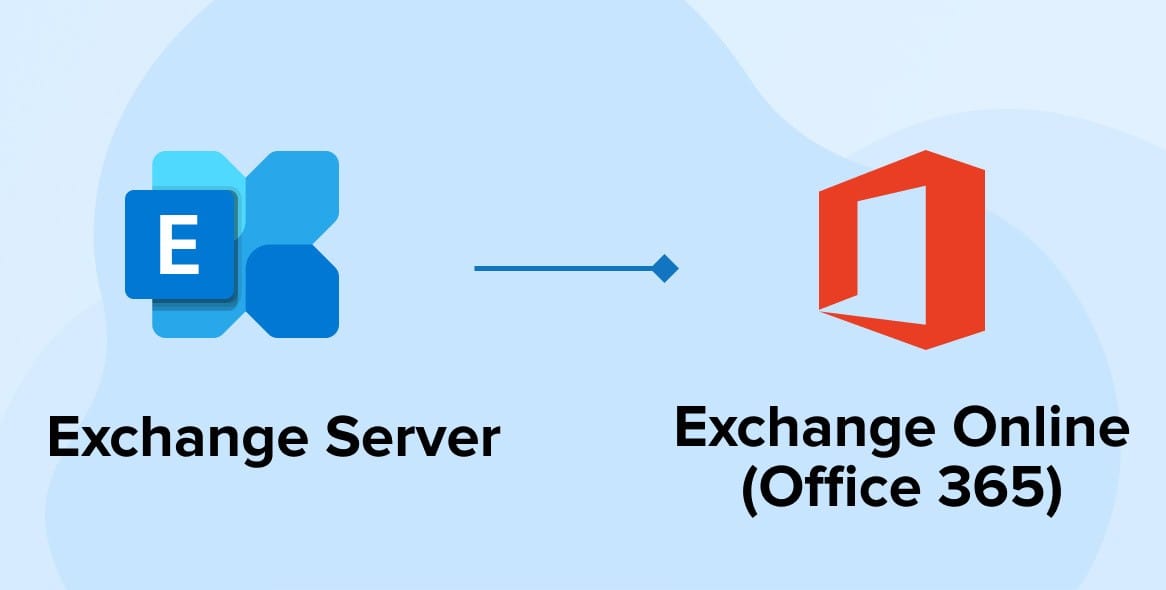
Migrating mailboxes from Exchange on-premises to Microsoft 365 is a critical process for businesses transitioning to the cloud. Properly scheduling and managing migration batches ensures a seamless transition with minimal disruption to end users. This guide outlines the scheduling options, synchronization process, and steps to resolve common issues during mailbox migrations.
Key Concepts in Mailbox Migration
1. Batch Migration
- A batch migration involves migrating multiple mailboxes as a group, offering centralized management and tracking.
- It includes two primary synchronization stages:
- Initial Sync: Copies all existing mailbox data from the on-premises Exchange environment.
- Delta Syncs: Updates new or modified mailbox data periodically until the migration is complete.
2. Scheduling Migration
- Migration batches can be scheduled to start and complete at specific times, allowing businesses to plan migrations during off-peak hours.
- Scheduling reduces the risk of service disruptions for users.
3. Mailbox Synchronization
- After the initial migration, synchronization occurs every 24 hours by default.
- These syncs ensure that any changes made to mailboxes during the migration process are captured before the mailbox is fully migrated to Microsoft 365.
Steps to Schedule a Mailbox Migration Batch
Using the Exchange Admin Center (EAC):
- Create a New Migration Batch:
- Navigate to the Exchange Admin Center.
- Go to Recipients > Migration > Add > Move to Exchange Online.
- Follow the wizard to add mailboxes to the migration batch.
- Set Migration Timing:
- During the migration wizard setup, select the desired start date and end date for the batch.
- Use the scheduling feature to specify whether the batch should start immediately or at a later time.
- Configure Notifications:
- Add email addresses to receive notifications about batch migration status.
- Finalize the Migration Batch:
- Start the batch and monitor its progress from the Migration Dashboard.
Resolving Common Issues in Mailbox Batch Migration
Despite careful planning, migration batches can encounter issues. Below are common problems and their resolutions:
1. Batch Not Synchronizing as Expected
Symptom: Synchronization does not occur every 24 hours, or changes are not updated.
Resolution:
1. Verify the batch status using PowerShell:
Get-MigrationBatch | Format-List
2. If necessary, manually trigger synchronization:
Sync-MigrationBatch -Identity <BatchName>
3. Check migration logs for errors using:
Get-MigrationUserStatistics -Identity <UserEmail>
2. Mailbox Data Missing After Migration
Symptom: Some mailbox data is missing post-migration.
Resolution:
- Ensure that delta syncs have completed before marking the migration as finalized.
- Perform a manual resync if needed to capture any missing data:
Sync-MigrationBatch -Identity <BatchName>
3. Batch Migration Fails to Start
- Symptom: The migration batch does not initiate as scheduled.
- Resolution:
- Verify that the Exchange hybrid configuration is correctly set up.
- Ensure the migration endpoint is functioning and properly configured.
- Restart the migration batch if errors persist.
4. Insufficient Permissions
- Symptom: Migration fails due to permission-related errors.
- Resolution:
- Ensure that the migration account has the required administrative permissions in both the on-premises and Microsoft 365 environments.
5. Connectivity Issues
- Symptom: Migration is interrupted due to connectivity errors between the on-premises server and Microsoft 365.
- Resolution:
- Test connectivity using the Microsoft Remote Connectivity Analyzer.
- Re-establish secure connectivity if the test reveals issues.
Best Practices for Successful Mailbox Migration
- Plan Migration During Off-Peak Hours: Schedule migrations during periods of low activity to minimize disruption.
- Perform Pre-Migration Checks: Ensure hybrid configuration, connectivity, and permissions are correctly set up before starting a migration batch.
- Monitor Migration Progress: Use the Migration Dashboard in EAC or PowerShell to track the status of each batch.
- Communicate with End Users: Notify users about migration schedules and potential impacts.
- Finalize Only After Validation: Confirm that all mailbox data is successfully migrated and synced before completing the migration.
Table: Key PowerShell Commands for Migration Management
| Command | Description |
|---|---|
| `Get-MigrationBatch | Format-List` |
Sync-MigrationBatch -Identity <Batch> | Manually synchronize a specific migration batch. |
Get-MigrationUserStatistics | Retrieve detailed statistics for individual users. |
Test-MigrationServerAvailability | Check the availability of the migration endpoint. |
Conclusion
Efficient mailbox migration from Exchange on-premises to Microsoft 365 requires careful scheduling, regular synchronization, and proactive issue resolution. By following the steps and best practices outlined in this guide, administrators can ensure a smooth and successful migration process.
For expert assistance with mailbox migrations, hybrid configurations, or Microsoft 365 administration, contact Medha Cloud today. Our team of professionals can simplify your transition to the cloud and optimize your IT environment.

Sreenivasa Reddy G
Founder & CEO • 15+ years
Sreenivasa Reddy is the Founder and CEO of Medha Cloud, recognized as "Startup of the Year 2024" by The CEO Magazine. With over 15 years of experience in cloud infrastructure and IT services, he leads the company's vision to deliver enterprise-grade cloud solutions to businesses worldwide.


